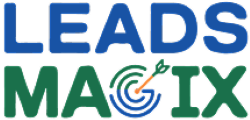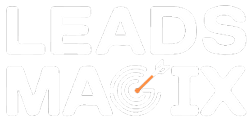Leads Magix User Guide
Welcome to Leads Magix – your comprehensive solution for lead management and extraction.
Introduction
Welcome to Leads Magix - your all-in-one lead management and extraction platform. Whether you’re in real estate, E-Commerce, or B2B, Leads Magix simplifies the process of capturing, organising, and managing Leads to help your business scale effortlessly. This guide will walk you through the essential features of the platform, from data input options to workflow management.
1. Getting Started
To begin using Leads Magix, you’ll need to Registerfor an account.
-
Register: Visit the Leads Magix homepage and click on "Register." Enter your details to create an account.
-
Choose Your Plan: Select the appropriate plan (Basic, Professional, or Enterprise) based on your business needs. Each plan offers different features like the number of users, projects, and integrations.
-
Set Up Your Profile: Once registered, you can complete your profile setup to tailor Leads Magix to your business.
2. Data Input Options
Leads Magix allows you to input data from various sources, streamlining the process of importing Leads.
-
Bulk Upload:
- Upload data via Excel, Google Sheets, or CSV files.
- Ensure your data is clean and correctly formatted to avoid errors during the upload.
- Navigate to the "Import" section and select your file to upload.
-
Web Scraping:
- Use the web scraping tool to collect Leads directly from websites.
- Simply enter the URL and the system will extract relevant data points like name, contact info, etc.
-
Manual Data Entry:
- If you prefer to enter data manually, simply go to the "Leads" section and input the information directly into the provided fields.
- Simply enter the URL and the system will extract relevant data points like name, contact info, etc.
3. Column Mapping Explained
Column mapping allows you to match your imported data fields to the platform’s required fields for accurate processing.
-
Mapping Incoming Data:
- Once data is imported, Leads Magix will prompt you to map the columns. This ensures the correct data is placed in the correct fields.
- For example, map the "First Name" column to the "Name" field, and "Email" to the "Email Address" field.
-
Custom Mapping:
- You can create custom fields and map them as per your business needs, allowing flexibility for various data types.
4. Automatic Data Updates
Leads Magix ensures that your database remains up-to-date by automatically updating data at regular intervals.
-
Real-Time Data Synchronisation:
- The system automatically updates your data at daily intervals, so you always have the most current information.
-
Update Preferences:
- Set your preferences for how often you want the updates to occur. This can be done under the "Settings" section, allowing you to choose daily, weekly, or customized update intervals.
5. Workflows and Automation
Optimise your processes with automated workflows to increase efficiency.
-
Create Custom Workflows:
- Use the workflow builder to set up processes such as lead nurturing, follow-ups, and data organisation.
- Trigger actions based on lead status changes or specific actions like form submissions.
-
Automation:
- Automate repetitive tasks such as email follow-ups, assigning tasks to team members, and updating lead statuses.
6. Reporting and Analytics
Gain valuable insights into your lead management efforts with powerful reporting tools.
-
Generate Reports:
- Use the reporting tools to create customised reports that track lead performance, conversions, and ROI.
- Filter reports by date range, lead source, or conversion status to gain actionable insights.
-
Real-Time Dashboards:
- View live data on your dashboard to monitor ongoing campaigns, track conversions, and optimise your strategies.
7. Managing Leads
Organising and managing your Leads has never been easier.
-
Lead Segmentation:
- Categorise your Leads based on various criteria like source, location, or behaviour. This allows you to tailor your outreach for better results.
-
Lead Status Updates:
- Track the status of each lead as they move through your sales pipeline, and use automated updates to ensure timely follow-ups.
-
Lead Assignment:
- Assign Leads to team members to streamline collaboration and ensure that no lead is overlooked.
8. Customisation and Settings
Personalise Leads Magix to suit your business processes.
-
Custom Fields:
- Create custom fields to capture unique data points specific to your business. These fields can be mapped during the data import process.
-
User Roles and Permissions:
- Set up different user roles with varying permissions, ensuring that each team member has access to the features they need.
-
Brand Customisation:
- Customise your account’s look and feel by adding your logo and branding to reports and emails.
9. Pricing Plans
Leads Magix offers three pricing tiers to suit businesses of different sizes and needs:
- Basic Plan – ₹999/month
1 user, 15 projects, basic support, limited integrations. - Professional Plan – ₹1999/month
5 users, 50 projects, priority support, advanced integrations. - Enterprise Plan – ₹2999/month
15 users, unlimited projects, 24/7 support, custom reporting and integrations.
10. Contact Us
If you have any questions or need assistance, our support team is available to help.
-
How to Reach Us:
- Visit the "Contact Us" page to submit your inquiries. Choose a topic, enter your name, email, and describe your issue in detail.
-
Customer Support:
- For technical issues, use our support portal for faster resolution. For account-related queries, our team will respond promptly.
Conclusion
Leads Magix is a powerful platform designed to simplify and optimise your lead management process. Whether you are automating workflows, mapping data, or generating reports, the platform offers all the tools you need to drive your business forward. This user guide should help you navigate through the key features and ensure you get the most out of the platform.
For further assistance, please don’t hesitate to reach out to our support team via the "Contact Us" page.